I wrote this entry in September of 2007. The instructions still work, but you might want to check out this more recent post that gives some easier alternatives. It also contains a link to a new-and-improved version of the Visual Basic script mentioned below. -- Dan, 7/26/09
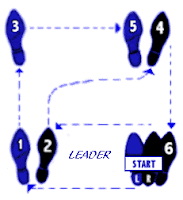 Today's blog entry is a bit different. I'm not going to post about my Couch to 5k run for Week 6 Day 3 (it went well. No spiders or snails to dodge, no sprinklers to avoid - what more could I ask for?).
Today's blog entry is a bit different. I'm not going to post about my Couch to 5k run for Week 6 Day 3 (it went well. No spiders or snails to dodge, no sprinklers to avoid - what more could I ask for?).Instead, I've decided to post some detailed instructions that explain how to make your very own C25k running music, including interval notifications. I'll boil it down to two simple steps. (Each step has 37 parts). Note that you can do either step, or both steps. If you do step one alone, then you'll wind up with a playlist of good running music. If you do step two alone, then you'll wind up with a playlist of maybe-good running music that contains interval reminders. If you do steps one and two together, you'll wind up with a playlist of good running music that contains interval reminders.
The steps, in brief:
1. Create a playlist on iTunes that consists just of the running music that you want. You can make this a regular old playlist, if you like, but why not mix things up and make it a "smart" playlist instead? Below I explain how to do that.
2. Add interval notifications to your playlist. You'll have to make a different playlist for each week of C25k, because the intervals change each week (and in weeks 5 and 6 they change by the day, too). If you are lazy, and like Robert Ullrey's choice of techno-heavy music selections, then use his podcast and your work is done. I suggest that you use his podcast, but when week 6 rolls around and you start doing the uninterrupted runs (and thereafter, continuing on after "graduation"), ditch his music and use the method described below.
Okay - here we go with the more detailed instructions:
A. HOW TO CREATE A SMART PLAYLIST USING iTUNES:
(These instructions created for Windows iTunes version 7.3.2.6)
1. From the File menu, choose "New Smart Playlist" (Cntrl-Alt-N).
2. Select the tick box up top, to say "match ALL of the following rules"
3. Down below, select "Limit to 25 items selected by RANDOM" (or more, or less, depending upon how long you want your list to be).
4. Select "Match only checked items"
5. Select "Live Updating"
6. Now add your conditions, to indicate to iTunes which songs in your library should be chosen. I have the following conditions, but your mileage and taste may vary:
- Playlist is NOT Slow Songs (This, for me, is key. I have a separate non-smart playlist called Slow Songs. If I hear a song from my list that I think is not suitable running music, I put it in the Slow Songs playlist. iTunes will exclude any songs found on the Slow Songs playlist when randomly selecting songs for my Smart Jogging playlist).
- My Rating is ***** (Common sense reminder: If you are going to use ratings (you should), you need to actually rate your songs. If you don't rate anything, but you require your smart playlist to include only four- and five-star songs, you'll get a playlist with nothing on it).
- Podcast is FALSE
- Kind IS NOT Audible File
- Genre IS NOT Audiobook
- Genre IS NOT Children's Music
- Genre IS NOT Easy Listening
- Genre IS NOT Jazz
- Genre IS NOT Spoken Word
- Genre IS NOT Inspirational
- Genre IS NOT A Capella
7. Give your new Smart Playlist a title. I use "Smart Jogging"
B. ADD INTERVALS TO YOUR NEW RUNNING PLAYLIST
Taking the following steps will add audible "DING" chimes within your new smart playlist (or any ol' dumb playlist, for that matter), in the intervals you specify. For example, I wanted to prepare an interval playlist for a 25 minute run with a 5 minute warmup walk at the beginning and a 5 minute cooldown walk at the end. To do so, I created a script with intervals of 5, 12.5, 7.5, 4, 1, 5. This puts an audible DING after the first five minutes, after 12.5 minutes (the half-way point of the run), another 7.5 minutes later (20 minutes into the run) to signify there are five minutes remaining, 4 minutes after that (to signify one minute remaining), one minute after that (to signify that the run is done and the cooldown walk should begin) and finally 5 minutes after that, to signify the end of the cooldown walk and workout. I take no credit for making the script that does this - all credit goes to Jeff Welch. His Team in Training page is where I found the instructions that follow with regard to the DING intervals. Pay his site a visit and follow the instructions on it to set up the iTunes DING script. As per his instructions:
- Download his script file. (Or, download Scott Gould's improved version. Scott improved the script to allow for an initial playlist of any size. The improved version starts adding songs to the running playlist from a random location, randomly selecting a start song from the playlist so that you don't have to hear the same music again and again. If the start song is at the end of the list then it loops back to the start of the playlist. - Dan, 7/26/09)
- Unzip to your desktop.
- Add the "Ding.mp3" sound file to iTunes.
- Create a playlist that you want to use (or select an existing one, like the smart playlist you created following the guidelines listed above).
- Inside the "iTunes Runners Playlist" double click the "CreateRunnersPlayList.vbs"
- Give it the name of the playlist you just created.
- Give it the pattern you desire.
5,12.5,7.5,4,1,5
Example, for week 1 of C25k, which consists of a 5 minute walk, 8 repetitions of 60 seconds of running and 90 seconds of walking, and then a 5 minute cooldown walk:
5,1,1.5,1,1.5,1,1.5,1,1.5,1,1.5,1,1.5,1,1.5,1,1.5,5
After running his script, you'll have a new playlist called *Smart Jogging (assuming the playlist you were working from was called Smart Jogging).
With both of the above examples, five minutes into the playlist the song then playing will stop, you'll hear a DING, and the next song on your playlist will begin playing.
Of course, all of these dings are ridiculously hard to keep track of as you are running. So I took it a step further, and I have created spoken voice prompts to accompany each ding. These short spoken MP3s can be manually added to your playlist after each DING Jeff's script inserts. The spoken MP3s say things like "5 minutes remaining", "half-way point", "begin your cooldown walk", "one minute left," etc. A much easier approach would simply be to use the Nike+ system, but Nike+ works only with an iPod nano, and these instructions don't require a nano (or even an iPod for that matter - any MP3 player will do).
The spoken-voice files I made are:
BEGIN WARMUP WALK - "Begin your warmup walk now"
WARMUP OVER - "Your warmup walk is over"
HALFWAY POINT - "Half-way there"
5 MINS LEFT - "Five minutes remaining"
1 MIN LEFT - "One minute remaining"
BEGIN COOLDOWN - "Begin your cooldown walk"
DONE - "All done - congratulations"
Plus a few more generic ones:
BEGIN WALKING - "Begin walking now"
STOP WALKING - "Stop walking now"
BEGIN RUN - "Begin your run now"
STOP RUNNING - "Stop running now"
You can download them HERE. Sorry about the funky computerized voice. My microphone wasn't working well, so I used a text-to-speech synthesizer. It sounds better than Stephen Hawking, and worse than HAL. It is fine for my purposes. Hopefully, for yours too. I actually kind of like it.
Next, import these spoken cues (or make your own, if you don't like mine) into iTunes. Import them by selecting "Add File to Library..." (Cntrl+O) from the File menu of iTunes. There are 11 voice files, plus the DING file you previously added. Once you've imported them into your library, select and drag them over to your *Smart Jogging playlist.
Once you have them in your *Smart Jogging playlist (they'll all be down at the bottom), just drag each one to put it after the appropriate DING. See the picture below for an example of how I have my 25 minute run set up.
Note that the files are of very short duration, just a few seconds each. If you have "crossfade playback" enabled in your iTunes preferences you may find that they bleed together a bit too much for your liking. Adjust to taste. I turned off crossfade playback entirely, and that seems to work best for me.
Please be aware that Jeff's script changes the stop time of some of the songs on your playlist. If your first two songs have play times of 2:30 minutes and 2:40 minutes and you've specified your first interval to last for 5 minutes, for example, then the second song will be cut 10 seconds short so the DING can play at the 5 minute mark, and then the next song will begin. To reclaim your lost 10 seconds, you need to run the second script that he included in his file. It sets things back. Before running it (he calls it UndoCreateRunnersPlaylist, and it is the second script he included in his zip archive), first delete the spoken voice prompts you added to the playlist. Also, be aware that the script will work on the entire playlist you choose - so if you have a playlist that is 60 minutes long, and your script calls for 35 minutes worth of intervals, it will run (almost) two times down the list.
If things get messed up, or for some reason his undo script doesn't work right for you, you can always manually reset the stop times of any affected songs. Do so by (1) right-clicking on the song; (2) select Get Info...; (3) click "Options"; (4) untick the "stop-time" box.
Also, it should go without saying (but I'll say it anyway) that you should use caution before unzipping any files and/or running any visual basic scripts. I've looked at Jeff's script and it is perfectly innocuous, and his zip file and mine are virus free. However, you can never be too careful. Use your virus scanner of choice, just to be on the safe side. I cannot be held responsible if his script causes a llama to eat your monitor, or something else unexpected along similar lines.
If you take the time to set this up, and you like it, please let me know by commenting on this blog entry!















Daniel, thanks so much for these instructions... this is going to help me with my C25K.
ReplyDeleteHi Daniel,
ReplyDeleteThis is really cool! Thanks so much for sharing these instructions. Can't wait to try them out. You rock! ;-)
-C
Here's another way to accomplish something very similar, using Audacity. Seems simpler than what I came up with: http://www.creativexposurephoto.com/running/
ReplyDeleteAnd yet a third option: http://www.djsteveboy.com/1day25k.html
ReplyDeleteVery cool instructions, but one question: how do you run the VB scripts? Double-clicking them opens Dreamweaver for me.
ReplyDeleteThanks!
Thanks! Are you on a PC or a Mac? For me, on my PC, all I had to do was double-click the files and they ran. It sounds like you have that particular file type pre-associated with your HTML editor. To override that, you'd need to right-click on the file and choose "Open With..."
ReplyDeleteAwesome. I love the idea of have a podcast to prompt me to run/walk but I dreaded having to listen to the meaningless drone of techno music. Give me some music with some oomph!! Anyway your ideas are an easy way to create my own running music with cues that will bee a definite plus to running to music I like.... I am currently using the audacity method you found coupled with your voice cues. I may use audacity and my microphone to make my own cues like "Ok lazy a$$ it's time to run"
ReplyDeleteThanks for the instructions. This was alot easier than creating my own in Audacity. Cheers!
ReplyDeleteThank you so much! I've been looking for something like this, because I love to listen to music while I run, but it has to be MY style of music and techno just isn't it! I hate to run while having to constantly check the stopwatch, so this is going to make my life so much easier and make running so much more fun. I really appreciate it!
ReplyDeleteThis is incredible. Thanks! I am trying to get motivated to start a running program and I love the c25k podcast but not the techno. This way I can run to what motivates me without looking at a stopwatch. Oh, and apple sells an app like this!
ReplyDeleteThanks so much Dan! I have one question, and I am wondering if I am the only one with this issue...when i paste the week 1 pattern in the script, it seems that my 1.5 segments are rounding up and doing 2 minutes instead. I tried doing 1.25, but then it rounded down to 1 minute. Anyone else have this?
ReplyDeleteThanks, jamie! That's an odd issue... I didn't encounter that problem with 7.3, so I suspect iTunes may have changed an algorithm somewhere between when I wrote this post and now. Which version # are you using?
ReplyDeleteI have noticed this same problem...I use iTunes 8.1.0.52. I tried to use my original smartlist (called c25k) to make a seperate playlist (c25k week 1, c25k week 2, etc) for each week's intervals. But each time I changed the next weeks intervals, it changed the previous weeks intervals as well. I am trying to figure this out. I COULD go in and set the stop time on each song individually, insert and a ding, so and so forth...but that would take FOREVER! Any ideas for multiple playlists using one base smartlist?
ReplyDeleteThe script works by physically changing the end-times of songs to accomodate whatever interval you are plugging in. It's a real shortcoming, because it means you'll encounter problems like the one you are seeing if you try to create multiple co-existing playlists. When I used it, I just ran the scripts one week at a time to avoid the issue. One workaroind that could work is if you make multiple copies of the song, one per playlist. If the song is "Chariots of Fire Theme", for example, then just duplicate that song several times. Name it "COF Week 1", "COF Week 2", etc. Add the appropriate version to each playlist, so the script that modifies the Week1 playlist won't impact any of your week 2 music. Personally, I think it would be a bit of a pain to set it up that way, but it may work better for you than doing it a week at a time. You may also want to abandon the script idea entirely in favor of some of the other techinques for accomplishing similar things, suggested by others in earlier comments. In any event, good luck!
ReplyDeleteI really want to insert spoken cues at the intervals I want, without stopping the song and starting the next one. The song would pause for the "ding" or the "start your run" voice, but then the same song would continue. Any way to do this? Thanks!
ReplyDeleteNot that I can think of, since the script works by physically changing the end-point of the last song of the section break. You may be happier with a less-automated solution: just treat the "ding" files as regular songs, and manually intersperse them in your playlist so that they never interrupt a song, but always fall between songs. And just arrange your music so that you don't have songs that run too long over the end of the interval. Kind of a bad and inelegant solution, but the best I can think of. Alternately, if you look at the page I linked to earlier in these comments, http://www.creativexposurephoto.com/running/ - that may work for you better.
ReplyDeleteI'm not very computer savvy, so I need some help. I was able to download the "ding" to itunes, but now I'm stuck as to how to get it into my playlist. Can you help a non computer nerd? Thanks
ReplyDeleteIf you were able to download the "ding" into iTunes, it sounds like you are 99% there. All you should need to do is drag the "ding" file over to your playlist (your playlist should be among the lists on the left side of your screen). To drag the "ding" file over, just click on it with your mouse, and keep the mouse button held down while you move the mouse pointer over on top of the name of the playlist. Hope that helps!
ReplyDeleteOr, if you are asking "how do I make the 'ding' prompts automatically insert themselves in my playlist at specific intervals?" - that's what the visual basic script does. If you just run the script (by double-clicking it from your desktop), the steps to set up the intervals should be relatively straight forward. I'm not sure how to explain it differently than I did in the main blog post, above - anyone want to take a crack at an alternate explanation?
ReplyDeleteIt's awesome that iTunes allows you to do all this but the Audacity method was waaaaaay easier for me!
ReplyDeleteI agree - the iTunes method is very convoluted and using Audacity makes it much simpler.
ReplyDeleteAny help for a mac user? I can't run the VB scripts? And I've heard you can make your own playlist with Dings in Garageband for a mac, but I don't know how - any ideas? Thanks.
ReplyDeleteI wish I could help you, but I haven't used a Mac since about 1996 or so, and I've never used Garage Band. I recently found an app that automates the process, if you have an iPhone or a Touch - check out http://www.c25kapp.com
ReplyDeleteIf anyone is interested I have updated the VB scripts so that the playlist ends when your program is supposed to.
ReplyDeleteIt also uses Daniels DONE.mp3.
I just don't know how to upload it to let other access it if they are interested
I would be happy to update my instructions to incorporate your changes, and I also can host the files (attributing you for the changes, of course). If you'd like, feel free to email them to me and I'll put them up. Thanks!
ReplyDeleteMy email is daniel.terner (_at_) gmail.com.
Daniel, Thank you so much for this wonderful information.
ReplyDeleteI still have a question. I created the playlist with the VB script and it is ready to go.
Now I need to know how to get it from my iTunes to my rca mp3 player.
Can you help me with this?
I've never used an RCA mp3 player. Can you use other iTunes playlists with it? If so, there should be no difference in how the playlist that results from these instructions is treated by your player.
ReplyDeleteHi Daniel
ReplyDeleteYour instructions were excellent and I've managed to create my own playlist. I just have one issue - when I transfer it onto my IPOD shuffle all the "ding" files appear at the end (I haven't used voice prompts) so I have all the songs (in the order I original dragged them into the playlist) then all the dings???
I think the key word in your question is "iPod Shuffle" (okay, two words). You might want to check out http://www.macworld.com/article/46456/2005/08/fillingbetter.html - I don't have a Shuffle of my own, but that article (and others like it that I've seen) seem to suggest that the Shuffle is well named - it is designed to shuffle your music around. It is possible to play songs in the order they were added, however, and so I suspect that what has happened is that you have created a playlist and added that playlist to your Shuffle. Then you ran the script, which adds the 'ding' file. Since the Shuffle adds songs in order, instead of interspersing the dings throughout the playlist (as would happen normally), on the Shuffle they are all getting tacked on to the end. I imagine it should be possible to modify the playlist by hand, adding multiple dings before copying everything over to the Shuffle, but that may wind up being more trouble then it is worth. If you want to give it a try, the page I linked to above seems to give reasonable instructions. Any Shuffle users run into the same problems as Anonymous? If so, care to share how you solved them?
ReplyDeleteFinally, you might want to check out my most recent blog post - http://danterner.blogspot.com/2009/07/make-your-own-kind-of-music-2009-remix.html - and choose one of the alternate techniques listed there. That may be easier for you, especially since some of the options allow you to create what amounts to one big MP3 consisting of your entire playlist, with dings superimposed.
Thanks Daniel
ReplyDeleteI have since checked out Audacity and when my kids and work allow plan to give that a go as well!
I was able to get this to work on my ipod shuffle. After creating the running music playlist with all the prompts I went in and hit Control A to highlight the whole thing and slid it into my ipod shuffle. The shuffle DID sync it out of order. When it was done syncing, I went into the shuufle and hit the top of the number list and it reordered everything just like the playlist! I went into file and chose 'sync ipod' and it re-synced it in the correct order! Hope that helps. Be sure everything in itunes and on your ipod is set to play in order and not to shuffle!!
ReplyDeletehi daniel,
ReplyDeletethanks for the info, it exactly suits my needs.
i am having trouble though. i've created a playlist but in running the VBS file, it's not able to find my named playlist. i've attempted this many times but without success. i've even named my playlist "1", a single character and it's still not finding the playlist. it's returning with the message "Playlist 1 not found". do you have any advice?
thanks!
Hello, Anonymous - I'm glad that these instructions appear to be what you need. I haven't heard anyone else report difficulty with the VBS file, so I'm at a bit of a loss. The "newer" version of the VBS script that I mentioned on 7/26/09 has actually been superceded by an even newer version. I haven't posted a link to it yet but I'll do that now (in the next message, below). If you try it and it works for you, please let me know.
ReplyDeleteOkay, here's the link -
ReplyDeletehttp://wow.danterner.promessage.com/runnersplaylist.zip
This updated version was forwarded to me earlier this month by the same person (Scott Gould) who worked on the July improvements to the original version. This new version is contained within a zip file (which you can download via the link above). It contains the exe, playlist and interval text files and some message mp3's (the ones I made).
The program works the same way as the original scripts with some additional functionality.
It is now possible to insert messages into the playlist via the interface (*1 - *6); save the names of playlists and interval patterns used via add and remove buttons below down drop combo boxes, to insert text into the interval patterns (#) and to suppress the ding after a time period (/).
Scott had to rename the .exe extension to .exe2 to allow it out of his my email system, and I haven't modified it, so you will need to rename it back to .exe for the program to work.
Scott also noted that the program works fine under XP but has some permission issues in Vista for saving the playlist and interval text files. (It does work without any problem in Vista so long as you are in administrator mode).
If this all sounds hopelessly confusing, I agree! In that event, I would encourage you to check out http://danterner.blogspot.com/2009/07/make-your-own-kind-of-music-2009-remix.html where I gave a list of some MUCH easier alternatives.
Also, as always, you should take necessary precautions when downloading and using the zip file and running the .exe -- use oven mitts, wear a welder's mask, something like that. I've looked at the source code and it all looks perfectly innocuous to me, but I'm not a computer scientist, nor do I play one on tv. I disclaim all responsibility and liability should you download and run this program and in so doing trigger any undesirable event (from a hangnail up through and including Armageddon).
I know it's been a while since this was commented on, but I have a question. I've been able to get everything to itunes and if I play it from my computer all the dings work the songs play in order etc, but when I put it on my ipod for some reason it plays all out of order and is not working right. Any ideas on how to fix this?
ReplyDeleteThis is an excellent article! You saved me loads of time from fumbling through other sites looking for instructions on how to do this all in iTunes. Can't thank you enough!
ReplyDeleteNice idea, i learn more things about the post. It is very informative.
ReplyDeleteI too am having trouble with the .vbs. I can choose "open with..." -- but what *do* I open it with?
ReplyDeleteIt's been years since I wrote these instructions and honestly I don't recall the specifics anymore - I had to re-read my own post. My recollection is that simply double-clicking on the script will run it.
ReplyDeleteIn the almost-4 years since I wrote this post, there have come into being MUCH better ways to create a C25K playlist - see the link I edited into the top of the post for an updated article with better alternatives, where you won't have to deal with the script at all.